First, connect a headset with a mic to your laptop.
- If you use a USB headset, click here to continue
- If you use a Bluetooth headset, click here to continue
- If you use a headset with one or two jacks, follow the instructions below
Right click the sound icon on desktop > Click Recording Devices.
on desktop > Click Recording Devices.
- If you see a microphone with check mark
 on the icon, go down to the next step.
on the icon, go down to the next step. - If not, right click within the empty space > Click Show Disabled Devices > Right click the disabled External Microphone > Click Enable. Now you should see a microphone with check mark




Next,
Double click Microphone for Realtek High Definition Audio.

Click Enhancements.
- Uncheck Disable All Sound Effects (if visible)
- Check Immediate Mode (if visible)
- Check Noise Suppression (if visible)
- Check Mono Microphone (if visible)
- Check Microphone Focus (if visible)
Newer laptops have only one setting item: Enable. Check Enable.

Click Levels.
- Drag Microphone slider to 100
- Drag Microphone Boost slider to 0.0 dB (if visible)

Important: make sure microphone is NOT muted.
Picture below shows the microphone is muted. Un-mute by clicking the icon  .
.
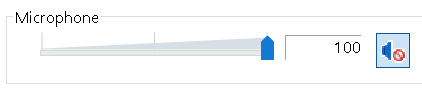
Click Listen > Uncheck Listen to this device.

Click OK. Your adjustment is complete!
Lastly, click the attachment below to listen to a 6-second audio and get a sense of what good quality recording sounds like. You are all set and ready to launch PitchVantage!
Was this article helpful?
That’s Great!
Thank you for your feedback
Sorry! We couldn't be helpful
Thank you for your feedback
Feedback sent
We appreciate your effort and will try to fix the article